UI template: HTML5 Mobile Float
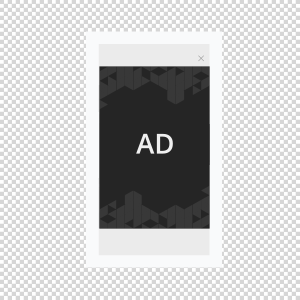
The format of a full-screen banner, displayed over the content of the site immediately after the page is loaded. The banner remains on the screen until the user clicks the Close button in the upper right corner of the banner. After clicking on the banner, the user navigates to the landing page.
Supported platforms
| Desktop | Tablet | Phone | |||
|---|---|---|---|---|---|
| Windows | Mac | iOS | Android | iOS | Android |
| – | – | ver. 8.0+ | ver. 4.4+ | ver. 8.0+ | ver. 4.4+ |
Format requirements
Main panel
Standard dimensions, WxH, 100%x100%
Video
Video player container can be of any size within the panel’s borders
- File type: .mp4
- Duration: 30 sec
Audio
User initiated (turned off by default)
Size
max 300 Kb without video
max 2 Mb with video
Download an archive with the template:
How to work with .zip archive (template)
- Unpack an archive with creative template.
- For creative preview use the preview page or copy all files to folder index – banners – banner- body and open file index.html in browser using localhost. In the later case a web server has to be installed (e.g. IIS for Windows, Apache for Mac OS).
- Open file body.html with the text editor and edit the code snippet inside tags <body> </body>.
Additionally, you can check the preview of the creative by copying the link to it and viewing it from your mobile device.
- Edit JS files.
- Save and archive all banner assets in .zip (you should archive the files, not the folder that contains the files).
Assets requirements
ZIP archive
Banner with all banner assets should be archived as a .zip file. It is recommended to use .zip file with template.
HTML file
The HTML file must define all used sources (libraries, images etc). A recommended file name is body.html.
API connection and usage
globalHTML5Api connects automatically, requested using the following method.
- Expand the globalHTML5Api code
All used modules should be listed as function parameters. Two and more modules should be comma-separated.
An example of the globalHTML5Api.init usage for the Mobile Fullscreen format:
- Expand the globalHTML5Api.init example code
globalHTML5Api.init Parameters
| Key | Parameters | Properties | Type | Description | |||
|---|---|---|---|---|---|---|---|
| resize(options) | – | – | – | globalHTML5Api.resize initialization | |||
| options | – | Array | Array of objects with properties. Each object presents the container state (resizeState) | ||||
| name (required) | String | Object (state) name | |||||
| fixed | – | Object with properties. Describes the container position relatively to a browser window | |||||
| vertical (required) | center | The vertical alignment of the container | |||||
| horizontal (required) | center | The horizontal alignment of the container | |||||
| width (required) | String|Number | Banner container width | |||||
| height (required) | String|Number | Banner container height | |||||
globalHTML5Api Methods
| Method | Arguments | Type | Description |
|---|---|---|---|
| click(URL) | – | – | Method to call the clickthrough. Target URL may be set as a parameter or from the user interface. The URL set in the code has a higher priority than the URL set from the UI, which can lead to a conflict. Therefore, it is mandatory to use only one of the available methods. |
| URL (optional) | String | Target URL | |
| src(URL) | – | – | Method returns the absolute path to file |
| URL (optional) | String | Relative path to file | |
| close() | – | – | Method to close the banner |
| enableScroll() | – | – | Method enables a page scrolling |
| disableScroll() | – | – | Method disables a page scrolling. After the banner has been closed, the page scrolling should be enabled with the method enableScroll(); |
| globalHTML5Api.autoClose(timeMS, preventEvent) | – | – | Method for automatic banner closing after a set amount of milliseconds |
| timeMS (required) | Number | Amount of milliseconds before the banner closing | |
| preventEvent (optional) | Boolean | Prevents sending a tracking event close (banner closing). If the value is false, the event will be sent. Default: false |
Video
In case the creative contains video, see the Video player module page.
Images
Supported file types: .jpg, .png, .gif, .svg.
Event tracking
- View
- Confirmed view
- Click
– Uses the main thread for more than 60 seconds in total
– Uses the main thread for more than 15 seconds in any 30-second window
– Uses more than 4 megabytes of network bandwidth
For any questions regarding ad manuals please contact the support manager of your account.
