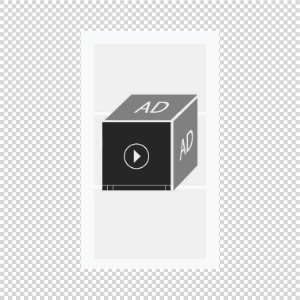
A mobile cube allows showing ads on 6 sides. The cube can rotate automatically or by swiping. You can place a video on one of the sides. When the user rotates the cube, its sides can obtain the level of opacity specified in the template.
Supported Platforms
| Desktop | Tablet | Phone | |||
|---|---|---|---|---|---|
| Windows | Mac | iOS | Android | iOS | Android |
| – | – | ver. 10.0+ | ver. 5+ | ver. 10.0+ | ver. 5+ |
Asset Requirements
Banner, WxH, px (standard dimensions)
300×300, 300×250
File types
- .jpg, .png, .gif, ZIP (HTML5), .mp4
File size
- .jpg, .png, .gif – max 60KB
- .mp4 – max 2.2MB
- Total size of a creative — max 3MB
Template Settings
The template settings are available in the UI.
Sides (front, left, right, back, top, bottom)
- Width — defined automatically when an image is loaded or entered manually for zip and mp4 formats
- Height — defined automatically when an image is loaded or entered manually for zip and mp4 formats
- Landing Page — target URL the user go to after a click on a particular cube side
File Type
- Image — for uploading image files and .zip archives
- Video — for uploading video files
HTML5 banners are uploaded as a .zip archive.
The archive structure: the body.html file (should be placed in the root folder), other files and folders with banner assets.
The click area covers a side with an HTML5 banner. Thus, elements on this side will be unavailable for interaction.
HTML5 banner can also use a Video player module. In this case player buttons must be hidden since the clicking them will call a click-through.
Autoplay (setting for Video)
- Paused — video can be started by the user
- Auto — video autoplays once a video side is in front whether or not the cube is in the viewport
- Viewport — video autoplays once a video side is in front and the cube is in the viewport
Upload Poster (setting for Video, optional)
A poster is an image that shows where a video should before the video is started (only on iOS devices). When a video autoplays or plays by viewport, a poster does not show. It is because of an iOS restriction by which video preload does not work and the user sees a black screen instead of a preview image in the player.
File types
- .jpg, .png, .gif
File size
- Poster’s width and height should correspond width and height of a respective cube side.
File Location
- Computer — video is uploaded from the user’s computer
- Web — video is uploaded from a third party server following the link to an .mp4 file
Auto-Rotate
- Yes — the cube rotate automatically
- Interval — time in seconds between the sides change. The value should be more than 0. The value 0 means the sides will not change automatically.
- No — the cube is rotated only by the user
Resume Auto-Rotation
- Yes — resume cube’s auto-rotation after it is stopped. The cube is stopped when the user interacts with it as well as when a video on a visible side plays.
- Resume Auto-rotation In, sec — time in seconds after which the cube keeps rotating. The value should be more than 0. The value 0 means the sides will not change automatically.
Opacity
The transparency level where 1 is not transparent at all, 0.5 is 50% see-through, and 0 is completely transparent.
Event Tracking
- View
- Confirmed view
- Click
- Play
- Pause
- Resume
- Sound on
- Sound off
- Progress (firstQuartile, midpoint, thirdQuartile, complete)
– Uses the main thread for more than 60 seconds in total
– Uses the main thread for more than 15 seconds in any 30-second window
– Uses more than 4 megabytes of network bandwidth
