UI template: HTML5 Banner
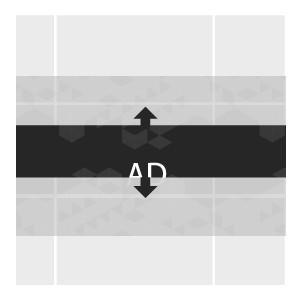
An ad format with a parallax effect. It is initiated by scrolling and uses a part of the background. Usually, the banner occupies 100% of a banner’s container width on a web page. Available for both desktop and mobile devices.
· autoplaying video ad with sound.
Supported platforms
| Desktop | Tablet | Phone | |||
|---|---|---|---|---|---|
| Windows | Mac | iOS | Android | iOS | Android |
| Chrome, Firefox | Safari7.1+, Chrome, Firefox | ver. 8.0+ | ver. 4.4+ | ver. 8.0+ | ver. 4.4+ |
Download archive with the template:
How to work with .zip archive (template)
- Unpack an archive with a creative template.
- For creative preview use the preview page or copy all files to a folder index – banners – banner – body and open a file index.html in a browser using localhost. For that, a web server has to be installed (e.g. IIS for Windows, Apache for Mac OS).
- Open the file body.html with the text editor and edit the code snippet inside tags <body> </body>.
Additionally, you can check the preview of the creative by copying the link to it and viewing it from your mobile device.
- Edit a file body.js.
- Save and archive all banner assets in .zip (you should archive the files, not the folder that contains the files).
Asset requirements
ZIP archive
The banner with all banner assets should be archived as a .zip file. Use the .zip file with the template. The example is implemented for desktop and mobile devices.
HTML file
The HTML file must define all used sources (libraries, images, etc). A recommended file name is body.html.
API connection and usage
globalHTML5Api connects automatically, requested the following way:
- Expand the globalHTML5Api code
globalHTML5Api objects and methods should be defined inside a requested function.
All used modules should be listed as function parameters. Two and more modules should be separated by commas. The above given code snippet shows how to include the Parallax module.
JS code for the Parallax format looks like this:
- Expand JavaScript sample code
globalHTML5Api.init Parameters
| Key | Properties | Type | Description |
|---|---|---|---|
| resize | – | Array | Array of objects |
| name (required) | String | Object name. Each object presents a particular container state (resizeState) | |
| width (required) | String|Number | Banner container width | |
| height (required) | String|Number | Banner container height. In case height is set as parent.innerHeight, it may be reduced using a multiplier (parent.innerHeight*number) | |
| parallax (required) | Boolean | ‘true’ if the banner use parallax effect, ‘false’ if it doesn’t |
Module Panels
This module adds banner’s panels to the web page.
Properties of module Panels
| Method | Parameters | Properties | Type | Description |
|---|---|---|---|---|
| add(name, options) | – | – | – | Method to add the panel |
| name | – | String | Name of the added panel | |
| options | visible | Boolean | default=“false”; Panel will be rendered as visible on the page | |
| src | String | Path to the file used as a panel; globalHTML5Api.src() when empty returns the path of a current file |
globalHTML5Api methods
| Method | Arguments | Type | Description |
|---|---|---|---|
| click(URL) | – | – | Method to call the clickthrough. Target URL may be set as a parameter or from the user interface. The URL set in the code has a higher priority than the URL set from the UI, which can lead to a conflict. Therefore, it is mandatory to use only one of the available methods. |
| URL (optional) | String | Target URL | |
| src(URL) | – | – | Method returns the absolute path to file |
| URL (optional) | String | Relative path to file |
Video
In case the creative contains video, follow the Video player module page.
Images
Supported file types: .jpg, .png, .gif, .svg
Event tracking
- View
- Confirmed view
- Click
– Uses the main thread for more than 60 seconds in total
– Uses the main thread for more than 15 seconds in any 30-second window
– Uses more than 4 megabytes of network bandwidth
