UI template: HTML5 Float
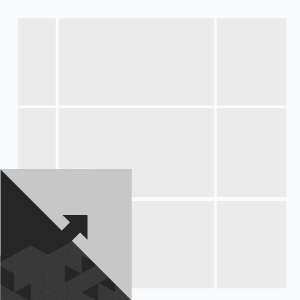
The format in its initial state is attached to the screen’s corner and has a shape of a square with a turned corner. On click or mouseover, the web page content curls up expanding the banner to a full screen. Each state of the banner can be animated. Clicking the Close button, the banner returns to the initial state.
· autoplaying video ad with sound.
· main panel (corner) that takes up more than 30% of the screen’s real estate.
Supported platforms
| Desktop | Tablet | Phone | |||
|---|---|---|---|---|---|
| Windows | Mac | iOS | Android | iOS | Android |
| Chrome, Firefox, Edge, IE10+ | Safari5.1+, Chrome, Firefox | – | – | – | – |
Format requirements
Initial panel (corner)
- The default template’s corner is white. In case the page content has another color, the custom image for the corner should be used.
- The initial panel is a square divided into two triangles by a diagonal that extends from the top left corner to the bottom right one. The left triangle has a transparent background while the right one should have the same color as the web page content (commonly, white). The transparent triangle’s background reveals a part of a banner. It may be part of the fullscreen banner as well as a separate banner.
- Standard dimensions, WxH, px: 100×100, 150×150, 200×200. Image’s aspect ratio is 1:1
- File size: recommended up to 8KB
- File type: .png, .jpg
Expanded panel
Standard dimensions: 100%x100%
Video
- Video player container can be of any size within the expanded panel’s borders
- File type: .mp4
- Duration: 30 sec
- Frame rate: 24 fps
- File size: recommended 2.2MB
Audio
User-initiated (off by default)
Buttons
“X Close” button in the upper right corner of the expanded panel (allows user to collapse the expanded stage)
How to work with the .zip archive (template):
- Unpack an archive with a creative template.
- For creative preview use the preview page or copy all files to a folder index – banners – banner- body and open a file index.html in a browser using localhost. For that, a web server has to be installed (e.g. IIS for Windows, Apache for Mac OS).
- Open the file body.html with the text editor and edit the code snippet inside tags <body> </body>.
- Edit a file body.js.
- Save and archive all banner assets in .zip (you should archive the files, not the folder that contains the files).
Assets requirements
ZIP archive
The banner with all banner assets should be archived as a .zip file. It is recommended to use the .zip file with the template.
HTML file
The HTML file must define all used sources (libraries, images, etc). A recommended file name is body.html.
API connection and usage
globalHTML5Api connects automatically, requested the following way:
- Expand the globalHTML5Api code
All used modules should be listed as function parameters. Two and more modules should be separated by commas. In this format, the Player and Corner modules are used.
An example of the globalHTML5Api.init usage for the Page Corner format:
- Expand the globalHTML5Api.init example code
globalHTML5Api.init Parameters
| Key | Parameters | Properties | Type | Description | ||
|---|---|---|---|---|---|---|
| resize(options) | – | – | – | globalHTML5Api.resize initialization | ||
| options | – | Array | Array of objects with properties. Each object presents the container state (resizeState) | |||
| name (required) | String | Object (state) name | ||||
| width (required) | String|Number | Banner container width | ||||
| height (required) | String|Number | Banner container height | ||||
| fixed | – | Object | Object with properties. Describes the container position in regard to a browser window | |||
| vertical (required) | center | String | The vertical alignment of the container | |||
| horizontal (required) | center | String | The horizontal alignment of the container | |||
| onComplete | Function | Callback function running upon completion of globalHTML5Api.init.resize.to(this.name) | ||||
| onStart | Function | Callback function running upon starting of globalHTML5Api.init.resize.to(this.name) | ||||
globalHTML5Api.resize Methods
| Method | Parameters | Type | Description |
|---|---|---|---|
| to(resizeStateName, time, eventName) | – | – | Changing of the current container state to indicated one |
| resizeStateName (required) | String | Container state to which the current one should be switched to | |
| time (required) | Number | Time for the container state changing animation | |
| eventName (required) | String | Events for tracking:
|
|
| currentState() | – | – | Method returns the string: resizeState.name – current container state name interactive to resizeState.name – changing the container state to the indicated one |
The JS code sample for the Page Corner module can be seen below (click to exand).
- Expand the JavaScript sample code
Corner Parameters
| Method | Parameters | Properties | Type | Description | |
|---|---|---|---|---|---|
| create(options) | – | – | – | Corner initialization | |
| options | – | Object | An object with properties | ||
| content (required) | String | HTML Element with the banner layout | |||
| horizontal (required) | left, right | String | Horizontal alignment of the corner | ||
| vertical (required) | top, bottom | String | Vertical alignment of the corner | ||
| width (required) | String|Number | Corner’s width | |||
| height (required) | String|Number | Corner’s height | |||
| time (optional) | Number | Time for the corner animation | |||
| cornerImage | String | A path to the file. This parameter may be used for changing the default corner image | |||
| expand(options) | – | – | – | Method starts the Corner animation (corner expansion) | |
| options | – | Object | An object with properties | ||
| onExpand | Function | Function call upon Corner animation completion (corner expansion) | |||
| onCollapse | Function | Function call upon Corner animation completion (corner collapse) | |||
| collapse(options) | – | – | – | Method starts the Corner animation (corner collapse) | |
| options | – | Object | An object with properties | ||
| onExpand | Function | Function call upon Corner animation completion (corner expansion) | |||
| onCollapse | Function | Function call upon Corner animation completion (corner collapse) | |||
globalHTML5Api Methods
| Method | Arguments | Type | Description |
|---|---|---|---|
| click(URL) | – | – | Method to call the clickthrough. Target URL may be set as a parameter or from the user interface. The URL set in the code has a higher priority than the URL set from the UI, which can lead to a conflict. Therefore, it is mandatory to use only one of the available methods. |
| URL (optional) | String | Target URL | |
| src(URL) | – | – | Method returns the absolute path to file |
| URL (optional) | String | Relative path to file |
Video
In case the creative contains video, follow the Video player module page.
Images
Supported file types: .jpg, .png, .gif, .svg
Event tracking
- View
- Confirmed view
- Click
- Expand by user
- Auto-expand
- Collapse by user
- Auto-collapse
- Play
- Pause
- Resume
- Sound on
- Sound off
- Progress (firstQuartile, midpoint, thirdQuartile, complete)
– Uses the main thread for more than 60 seconds in total
– Uses the main thread for more than 15 seconds in any 30-second window
– Uses more than 4 megabytes of network bandwidth
